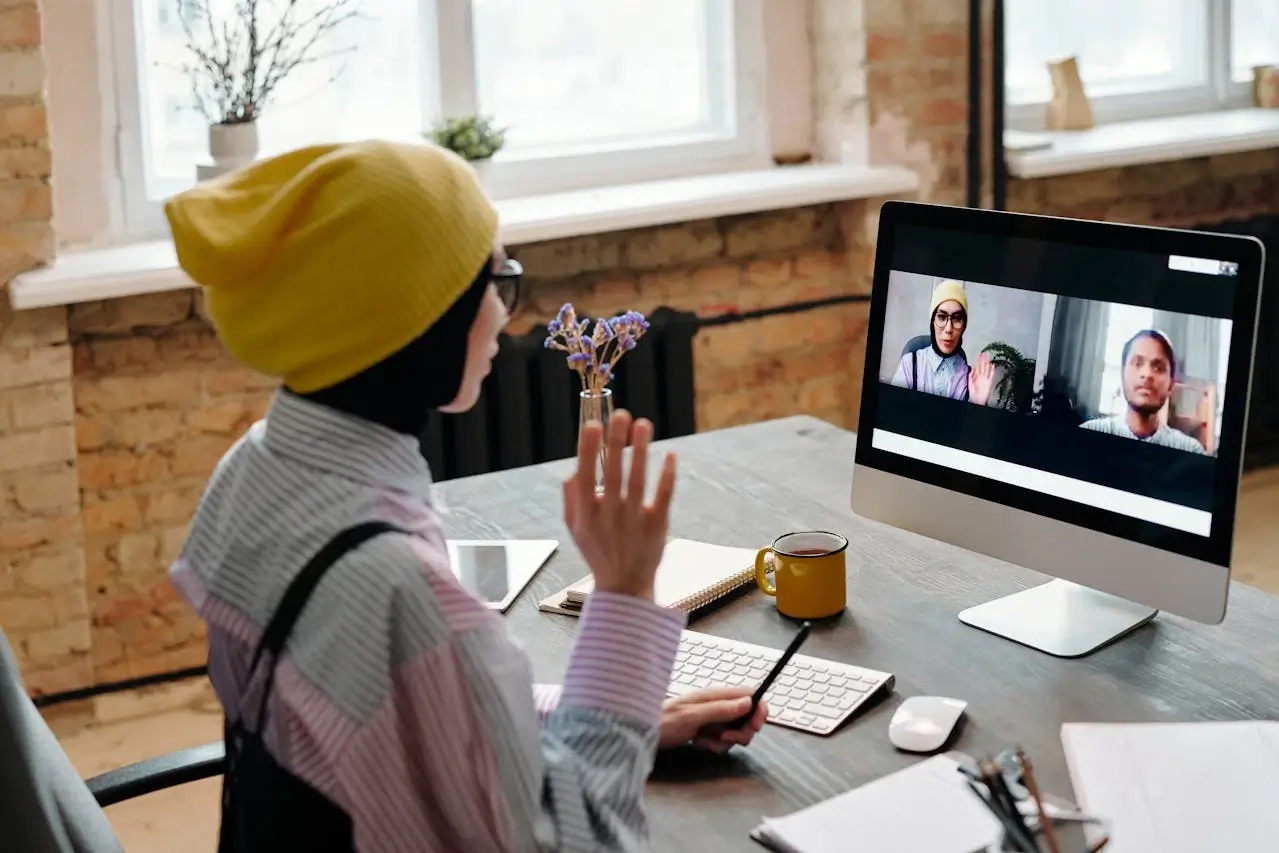
Parent Support
Technical Requirements & Setup
Everything you need to know about devices, internet, software, and setup to ensure your child has the best possible online learning experience.
View Requirements →Device Requirements
Choose the right device for your child's learning needs. We support a wide range of devices to ensure accessibility for all families.
Recommended Devices
Laptop/Desktop Computer
Windows 10+ or macOS 10.15+, 8GB RAM, Intel i5 or equivalent
Benefits:
- Best typing experience
- Multiple windows
- Full software access
- Optimal for older students
Tablet with Keyboard
iPad (8th gen+) or Android tablet, 64GB+ storage, detachable keyboard
Benefits:
- Portable and lightweight
- Touch interaction
- Good for younger learners
- Built-in camera
Minimum Requirements
Smartphone
iOS 13+ or Android 9+, 32GB+ storage, good camera
Benefits:
- Emergency access
- Basic communication
- Mobile learning apps
- Backup device
Basic Tablet
10-inch screen, 32GB storage, WiFi enabled
Benefits:
- Larger screen than phone
- Better for reading
- Video participation
- Educational apps
Internet Speed Requirements
Reliable internet is crucial for online learning. Here's what you need for the best experience.
Recommended
Optimal experience with HD video, multiple users, and simultaneous activities
- Crystal clear video calls
- Fast file downloads
- Multiple devices
- Buffer-free streaming
Minimum
Basic functionality for single user with standard quality video
- Standard video quality
- Basic file sharing
- Single device use
- Some buffering possible
Low
Limited functionality with audio-only calls and basic platform access
- Audio-only lessons
- Text-based activities
- Low-res materials
- Offline content focus
Test Your Internet Speed
Use our recommended speed test tool to check if your internet meets our requirements.
Run Speed TestSoftware & Applications
Essential software and applications needed for your child's online learning experience.
Essential Software
Web Browser
FreeChrome 90+, Safari 14+, or Edge 90+
Quantum Class App
FreeLatest version from app store
Zoom
FreeLatest version for live lessons
Microsoft Office or Google Workspace
PaidFor document creation and editing
Learning Tools
PDF Reader
FreeAdobe Reader or browser built-in
Video Player
FreeBuilt-in or VLC Media Player
Calculator App
FreeScientific calculator functionality
Note-taking App
PaidOneNote, Notability, or similar
6-Step Setup Process
Follow our comprehensive setup guide to ensure everything is ready for your child's first day of online learning.
Device Preparation
30-45 minutesEnsure your device meets requirements and is updated to the latest software version
Tasks to Complete:
- Update operating system
- Clear storage space (10GB+)
- Install antivirus software
- Create user account for student
Internet Speed Test
15-20 minutesTest your internet connection and optimize your network for online learning
Tasks to Complete:
- Run speed test
- Position router optimally
- Connect via ethernet if possible
- Identify backup internet options
Software Installation
45-60 minutesDownload and install all required software and applications
Tasks to Complete:
- Install Quantum Class app
- Set up Zoom account
- Install Office suite
- Download learning apps
Account Setup
20-30 minutesCreate and configure student accounts for all platforms and services
Tasks to Complete:
- Create student portal account
- Set up email account
- Configure parental controls
- Test all logins
Learning Environment
30-45 minutesSet up the physical and digital learning space for optimal focus and productivity
Tasks to Complete:
- Choose quiet study location
- Arrange proper lighting
- Set up ergonomic workspace
- Test audio/video quality
Test & Troubleshoot
15-30 minutesRun complete system test and resolve any technical issues before classes begin
Tasks to Complete:
- Join test meeting
- Test screen sharing
- Check audio quality
- Verify platform access
Common Technical Issues
Quick solutions to the most common technical problems you might encounter.
Poor Video Quality
- Check internet speed
- Close other applications
- Move closer to router
- Use ethernet connection
Audio Issues
- Check microphone permissions
- Restart application
- Test different audio devices
- Update audio drivers
Connection Drops
- Restart router
- Check for interference
- Update network drivers
- Contact ISP if persistent
App Won't Load
- Clear browser cache
- Disable browser extensions
- Try incognito mode
- Reinstall application
Still Need Technical Help?
Our technical support team is available 24/7 to help resolve any issues.
24/7 Technical Support
Our dedicated technical support team is here to ensure your technology works perfectly for online learning.
Technical Setup Resources
Download these comprehensive guides to help with device setup, optimization, and troubleshooting.
Complete Setup Guide
Step-by-step technical setup guide with screenshots and troubleshooting tips
Device Compatibility Checker
Checklist to verify your device meets all technical requirements for optimal learning
Internet Optimization Guide
Tips and tricks to optimize your internet connection for online learning
Troubleshooting Manual
Common technical problems and solutions for smooth online learning experience
Need Additional Resources?
Can't find what you're looking for? Our support team can provide additional guides and resources.
Request Resources